⚠️ This hardware is connected to Xiage Xiaozhi AI server, which is divided into open-source version and authorized version. Please distinguish between them.
- Open-source version description: Service fee is temporarily waived. Please pay attention to the opening hours of Xiage's server.
- Authorized version description: The authorized version provided by Ai-Thinker includes the License fee when purchasing the hardware, with a one-time payment for lifetime free use.
1. Power-on and Charging
▫️Wiring and Power-on
It is necessary to plug in the microphone and speaker respectively, and a screen can be optionally inserted. Use a Type-C data cable to connect to the device's Type-C port, press and hold the "Power" button for three seconds, and the red light will turn on to start the device. It will broadcast a welcome message:
- Network not configured:
- Broadcast:
"I am your artificial intelligence voice assistant. Please say to me, 'nǐ hǎo xiǎo ān, kai shi pei wang'"
- Broadcast:
- Network configured:
- Broadcast:
"I am your artificial intelligence voice assistant. Please say to me, 'nǐ hǎo xiǎo ān, huan xing wo'"
- Broadcast:
▫️Battery Charging
If a battery is inserted, when the Type-C data cable is connected, the charging indicator light (blue light) will be on, indicating that it is charging; when it is off, it means it is fully charged; if the charging indicator light is flashing, it means the battery is not inserted.
2. Network Configuration and Reconfiguration
▫️Network Configuration
- Speak to the device: "nǐ hǎo xiǎo ān"
- Wait for the reply: "wo zai "
- Speak to the device: "kai shi pei wang"
- Device reply: "Entering network configuration mode. Please use the Ai-Thinker mini-program or App for network configuration"
- Scan the QR code on the right with WeChat to open the "Ai-Thinker IOT WeChat mini-program"
- Select "AI Hardware Intelligent Agent"
- Click "Add Device"
- Click "Scan for Devices"
- Find "BL618_XZB_V1.0_XXXXXXXXXX" (for the open-source version, it is XZ without the "B") and connect
- Fill in the WiFi name in the "SSID" column (Note: The WiFi name does not have a 5G suffix)
- Fill in the WiFi password in the "Password" column
- After filling in, click "Configure WiFi" below
- Device reply: "Connecting to the network"
- Wait for the device to reply: "Network connected successfully"
- If there is no response for a long time or it prompts "Network connection failed", please repeat the above steps
- After successful network configuration, when the device is connected to the network for the first time and not bound to the platform, it will cyclically broadcast a 6-digit verification code. Please return to the "AI Hardware Intelligent Agent" page for device management
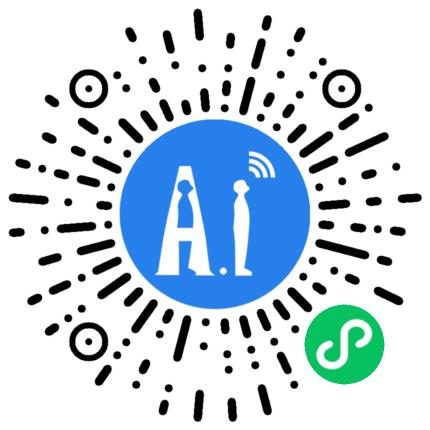
▫️Reconfigure Network
After power-on, use the voice command: "nǐ hǎo xiǎo ān, kai shi pei wang", then reconfigure WiFi according to the "Network Configuration" chapter.
⚠️
- Regarding device binding and unbinding, please refer to Chapter 3 for the authorized version and Chapter 4 for the open-source version
3. Device Binding and Unbinding (Commercial Version)
Users can choose to bind the device to their own account or Ai-Thinker's account. This chapter demonstrates binding the device to Ai-Thinker's account through the mini-program. If users need to bind it to their own account, the operation is the same as that of the open-source version. Please refer to Chapter 4 for specific operations.
▫️After successful network configuration using the mini-program, click the device model AiPiPalChatV2
▫️Add Device Verification Code to Bind the Device
When using it for the first time, after successful network connection, the device will cyclically broadcast the verification code. Be sure to record the verification code for adding the device. Adding it on the mini-program side means the device is bound to Ai-Thinker's account, and Ai-Thinker will perform unified OTA management. Those not under Ai-Thinker's account will not have OTA management.
▫️Configure Intelligent Agent
Click Configure Role for personalized configuration. You can configure the intelligent agent's nickname, role tone, language preference, language model, etc. according to your preferences. Note that it will take effect only after clicking save.
▫️Unbind Device
If there is a device, click the device to enter the device management page, slide to the bottom, and click Unbind Device to unbind the device.
4. Device Binding and Unbinding (Open-source Version)
Registration and login: Xiaozhi AI Quick Entry
▫️Click ”Console“
- Trigger login and enter the corresponding username and password
- Register if you don't have an account
▫️Device Verification Code
If the prompt Intelligent agent does not exist appears, please create an intelligent agent first
When using it for the first time, after successful network connection, the device will cyclically broadcast the verification code. Be sure to record the verification code for adding the device.
▫️Bind Device
You can use the default intelligent agent ”Taiwanese Girlfriend“ to add a device, as follows:
- Click Add Device
- Enter the broadcasted
6-digit number”verification code“ - After binding, be sure to manually reset the device
After binding the device, the device management on the platform will be different between the open-source version and the authorized version. The authorized version will have an official seal of "Official Authorization".
▫️Unbind Device
If there is a device, you can click the device on the ”Intelligent Agent Configuration Page“ to enter the device management page, slide to the ”Operation“ item on the far right, and click Unbind to unbind the device.
▫️Configure Intelligent Agent
Click Configure Role for personalized configuration. You can configure the intelligent agent's nickname, role tone, language preference, language model, etc. according to your preferences.
5. Start Conversation
▫️Power on Again
After power-on, wait for the ”Network connected successfully“ prompt before waking up the device.
▫️Voice Wake-up
Speak to the device: ”nǐ hǎo xiǎo ān“, and the device will reply wo zai, indicating it is awakened.
▫️Continuous Conversation
After being awakened, you can have a continuous conversation with the device. Continuous conversation means that the user asks a question, the device answers, and the user can continue speaking only after the device finishes speaking. It is a back-and-forth continuous conversation.
▫️Screen Display
When V2 is connected to a screen, during the conversation, the device will display the text content of the conversation and Emoji expressions.
▫️Interrupt Conversation
While the device is speaking, you can interrupt the conversation with nǐ hǎo xiǎo ān and the user can ask a new question.

