💡Tips:This tutorial also applies to Ai-WV01-32S module
v1.x is the first generation product and will not be updated. v2.x adds new features, please refer to this guide. New features in v2.x:
- Added licensed version
- Voice firmware upgrade:
Ai-WB2 module automatically upgrades the voice chip. During the upgrade, the blue indicator blinks. The device restarts after the upgrade is complete. - Conversation mode switching:
Switch between "interrupt by speaking" and "interrupt by wake word" - Firmware update notification:
When firmware is being updated, the device will prompt "Upgrading"
1. Power On and Charging
▫️Connect and Power On
Be sure to connect the microphone and speaker; the screen is optional. Use a Type-C data cable to connect to the device's Type-C port, toggle the "Power Switch" to the left, and the red light will turn on, indicating the device is powered on. The welcome message will play:
- If the network is not configured:
- Message:
"I am pudding.You can use “Hey pudding”,And "setup network" to enter the distribution network."
- Message:
- If the network is configured:
- Message:
"I am pudding.You can use “Hey pudding”to wake me up"
- Message:
▫️Battery Charging
If a battery is inserted, after connecting the Type-C cable, the charging indicator (blue light) will turn on, indicating charging. The light turns off when fully charged. If the charging indicator blinks, the battery is not inserted.
2. Network Configuration and Reconfiguration
▫️Network Configuration
- Say to the device: "Hey pudding" or "Hello pudding"
- Wait for reply: "I'm ready."
- Say to the device: "NetWork SetUp"
- Device replies: "To enter the Distribution Network mode, please follow the instructions for Distribution Network."
- Scan the QR code on the right with WeChat to open "Ai-Thinker IOT WeChat Mini Program"
- Select "AI Hardware Agent"
- Click "Add Device"
- Click "Scan Device"
- Find "BL602_XZ_V1.x_XXXXXXXXXX" and connect
- Enter WiFi name in the "SSID" field (Note: WiFi name should not have a 5G suffix)
- Enter WiFi password in the "Password" field
- After filling in, click "Configure WiFi" below
- Device replies: "Connecting to network"
- Wait for device reply: "Network connected"
- If there is no response for a long time or the device prompts "Network connection failed", please repeat the above steps
- After successful configuration, return to the "AI Hardware Agent" page for device management
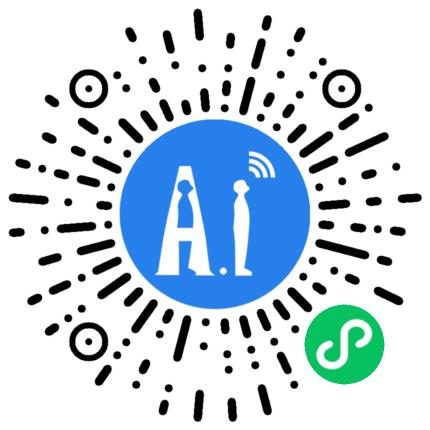
▫️Reconfigure Network
After powering on, use the voice command: "Hey pudding" or "Hello pudding", "NetWork SetUp", then follow the steps in “Network Configuration” to reconfigure WiFi.
3. Device Binding and Unbinding
▫️Register and Login: XiaoZhi AI Quick Entry
On the "AI Hardware Agent" page of the Ai-Thinker IOT Mini Program, select the device model "AiPi-PalChatV1", enter the device details page, click the Copy URL button, and paste the URL into your mobile browser to enter the "XiaoZhi AI" configuration page.
- Click
"Console"- This triggers login, enter your username and password
- If you do not have an account, please register
▫️Device Verification Code
If you see the prompt Agent does not exist, please create an agent first.
When using for the first time, after connecting to the network, the device will repeatedly broadcast the verification code. Be sure to record the code for adding the device.
▫️Bind Device
You can use the default agent "Taiwan Girlfriend" to add the device. Steps:
- Click Add Device
- Enter the broadcasted 6-digit
"verification code" - After binding, be sure to manually reset the device
▫️Unbind Device
If there is a device, on the "Agent Configuration Page", click the device to enter the device management page, scroll to the rightmost "Operation" column, and click Unbind to unbind the device.
▫️Configure Agent
Click Configure Role for personalized configuration. You can set the agent's nickname, voice type, language preference, language model, etc. as you like.
4. Start Conversation
▫️Power On Again
After powering on, wait for the "Network connected" prompt before waking up the device.
▫️Voice Wake-up
Say to the device: "Hey pudding" or "Hello pudding", the device replies "I'm ready.", indicating wake-up.
▫️Continuous Conversation
After wake-up, you can have continuous conversations with the device.

