1. Linux Platform
Please follow the steps below in order.
▫️Environment Installation
shell
sudo apt-get install git gcc make python3 python3-pip ffmpeg▫️Clone Repository
shell
git clone https://gitee.com/Ai-Thinker-Open/aipi-palchat_v2.git(Click to view) Clone completion example

▫️Run Environment Setup Script
- Enter SDK
shell
cd aipi-palchat_v2- Run script
shell
./projet_script.shAfter running this command, you need to wait for the cloning to complete!
(Click to view) Success example
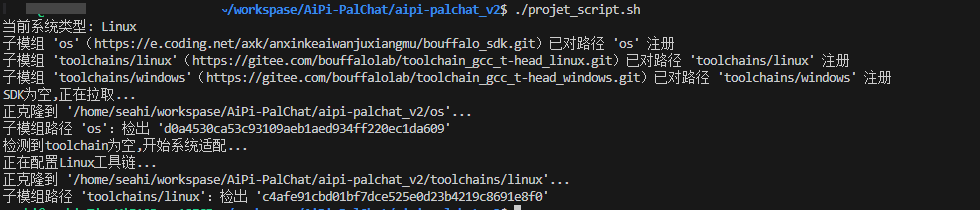
▫️Compile and Test
- Enter the project directory:
bash
cd project/Doubaobash
cd project/Xiaozhi-AI- Compile
shell
make(Click to view) Compilation completion example
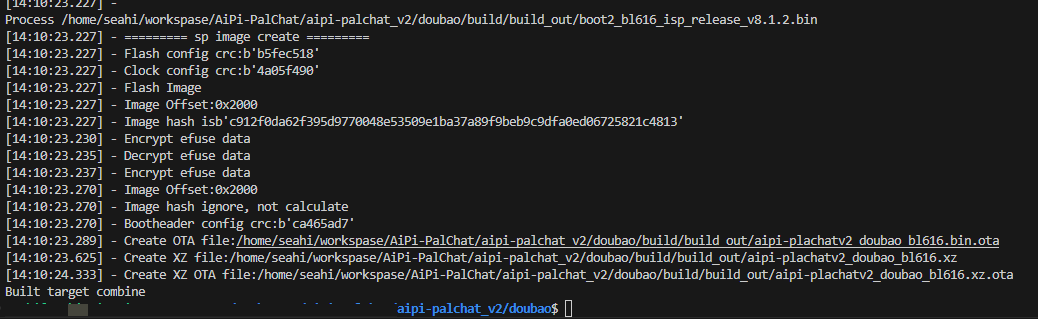
2. Windows Platform
Run PowerShell as Administrator. Use the following command in PowerShell to install the Linux subsystem:
shell
wsl --install(Click to view) Installation completion example
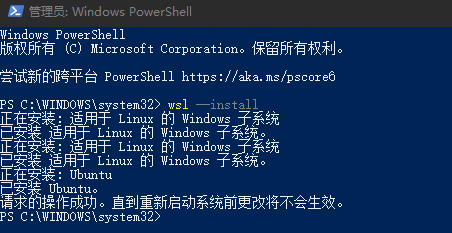
▫️Restart your computer (remember to save your data)
▫️Install Ubuntu 20.04
Hold down shift + right mouse button to reopen PowerShell, then run the command to install Ubuntu-20.04.
shell
wsl --install -d Ubuntu-20.04(Click to view) Installation example

- Follow the prompts to create a new username and password
▫️Install WSL Extension in VSCode
Search for WSL in the VSCode extensions and install it:
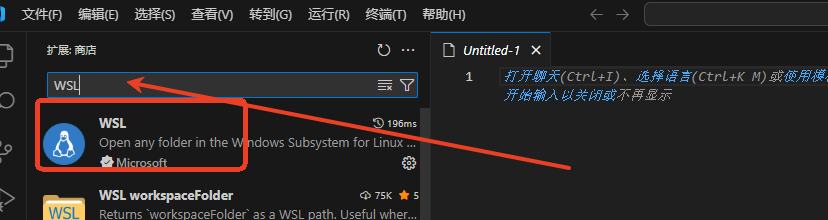
▫️Connect to WSL in VSCode
In the VSCode search bar, enter: >WSL and select WSL: Connect to WSL

When connecting to WSL for the first time, it will download the VSCode server, so ensure your computer has a stable internet connection.
(Click to view) Successful connection example
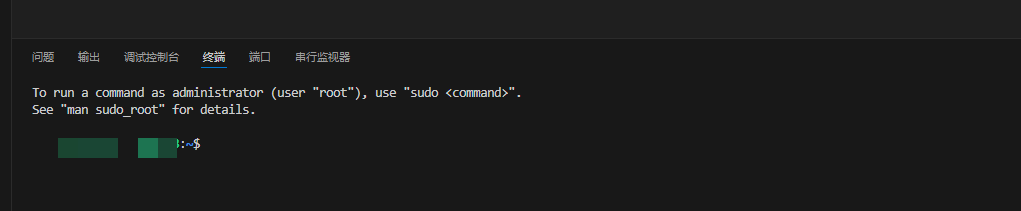
▫️Change Software Sources
- Use the terminal with the following command:
shell
sudo vi /etc/apt/sources.list- Replace all content with the following source addresses:
Tsinghua Source (Ubuntu 20.04)
shell
<center><h1> Source code mirrors are commented by default to speed up apt update, you can uncomment them if needed</h1></center>
deb https://mirrors.tuna.tsinghua.edu.cn/ubuntu/ focal main restricted universe multiverse
<center><h1> deb-src https://mirrors.tuna.tsinghua.edu.cn/ubuntu/ focal main restricted universe multiverse</h1></center>
deb https://mirrors.tuna.tsinghua.edu.cn/ubuntu/ focal-updates main restricted universe multiverse
<center><h1> deb-src https://mirrors.tuna.tsinghua.edu.cn/ubuntu/ focal-updates main restricted universe multiverse</h1></center>
deb https://mirrors.tuna.tsinghua.edu.cn/ubuntu/ focal-backports main restricted universe multiverse
<center><h1> deb-src https://mirrors.tuna.tsinghua.edu.cn/ubuntu/ focal-backports main restricted universe multiverse</h1></center>
<center><h1> The following security update sources include both official and mirror configurations, you can modify comments to switch if needed</h1></center>
deb http://security.ubuntu.com/ubuntu/ focal-security main restricted universe multiverse
<center><h1> deb-src http://security.ubuntu.com/ubuntu/ focal-security main restricted universe multiverse</h1></center>Alibaba Cloud Source (Ubuntu 20.04)
shell
deb https://mirrors.aliyun.com/ubuntu/ focal main restricted universe multiverse
deb-src https://mirrors.aliyun.com/ubuntu/ focal main restricted universe multiverse
deb https://mirrors.aliyun.com/ubuntu/ focal-security main restricted universe multiverse
deb-src https://mirrors.aliyun.com/ubuntu/ focal-security main restricted universe multiverse
deb https://mirrors.aliyun.com/ubuntu/ focal-updates main restricted universe multiverse
deb-src https://mirrors.aliyun.com/ubuntu/ focal-updates main restricted universe multiverse
<center><h1> deb https://mirrors.aliyun.com/ubuntu/ focal-proposed main restricted universe multiverse</h1></center>
<center><h1> deb-src https://mirrors.aliyun.com/ubuntu/ focal-proposed main restricted universe multiverse</h1></center>
deb https://mirrors.aliyun.com/ubuntu/ focal-backports main restricted universe multiverse
deb-src https://mirrors.aliyun.com/ubuntu/ focal-backports main restricted universe multiverseUSTC Source (Ubuntu 20.04)
shell
<center><h1> Source code repositories are commented by default, you can uncomment them if needed</h1></center>
deb https://mirrors.ustc.edu.cn/ubuntu/ focal main restricted universe multiverse
<center><h1> deb-src https://mirrors.ustc.edu.cn/ubuntu/ focal main restricted universe multiverse</h1></center>
deb https://mirrors.ustc.edu.cn/ubuntu/ focal-security main restricted universe multiverse
<center><h1> deb-src https://mirrors.ustc.edu.cn/ubuntu/ focal-security main restricted universe multiverse</h1></center>
deb https://mirrors.ustc.edu.cn/ubuntu/ focal-updates main restricted universe multiverse
<center><h1> deb-src https://mirrors.ustc.edu.cn/ubuntu/ focal-updates main restricted universe multiverse</h1></center>
deb https://mirrors.ustc.edu.cn/ubuntu/ focal-backports main restricted universe multiverse
<center><h1> deb-src https://mirrors.ustc.edu.cn/ubuntu/ focal-backports main restricted universe multiverse</h1></center>Example:
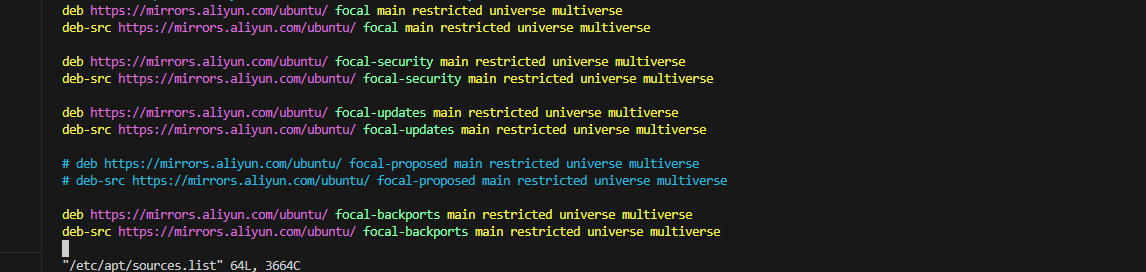
▫️Update Sources
shell
sudo apt update▫️Upgrade Packages
shell
sudo apt upgrade▫️Install Development Dependencies
shell
sudo apt-get install git gcc make python3 python3-pip▫️Clone Repository
Refer to the Clone Repository section

