1. WiFi Module
▫️Firmware Flashing
🔹Preparation Before Flashing
- Flashing software download:
Download - AiPi-PalChatV2 firmware download
- Volcano Engine firmware V1.0:
Download
- Volcano Engine firmware V1.0:
- TTL to USB tool, if not available:
Buy here - Serial driver download
- FT232 driver:
Download
- FT232 driver:
🔹Wiring
- V1.0 version wiring
| TTL to USB Module | AiPi-PalChatV2_V1.0 |
|---|---|
| GND | GND |
| TXD | RX |
| RXD | TX |
| Vo | 3V3 |
| DTR | IO2 |
| RTS | EN |
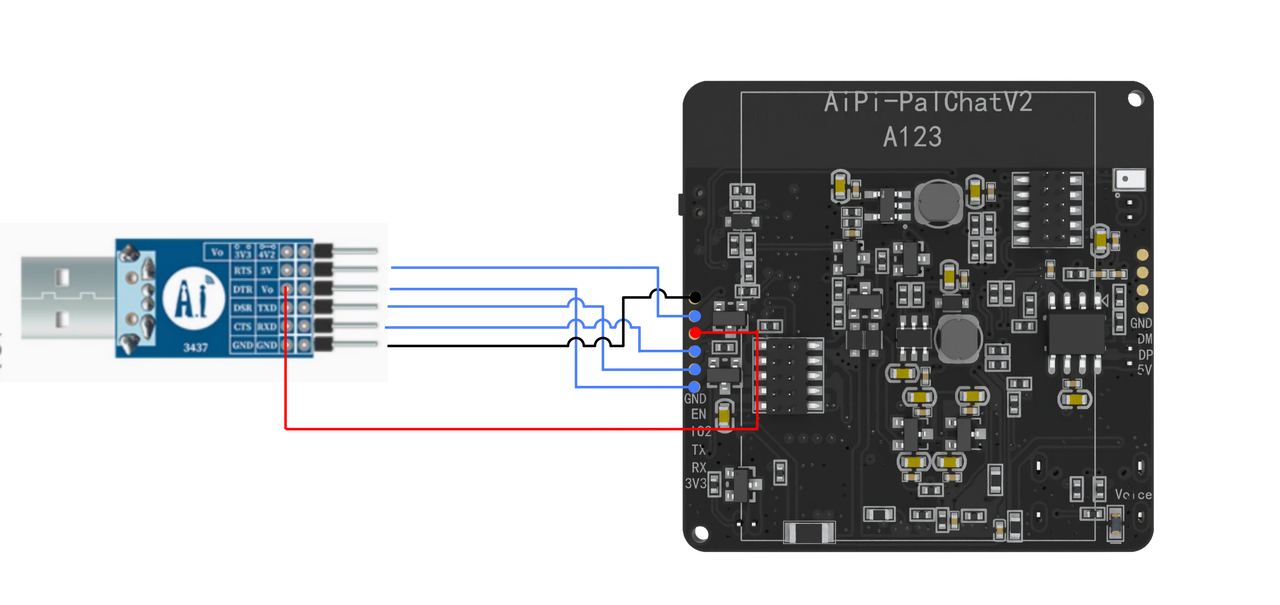
- V2.0 version wiring
| TTL to USB Module | AiPi-PalChatV2_V2.0 |
|---|---|
| GND | GND |
| TXD | RX |
| RXD | TX |
| Vo | 3V3 |
| DTR | IO2 |
| RTS | EN |

▫️Flashing Steps
- Double-click the
BLDevCube.exesoftware, as shown below:
Click to view
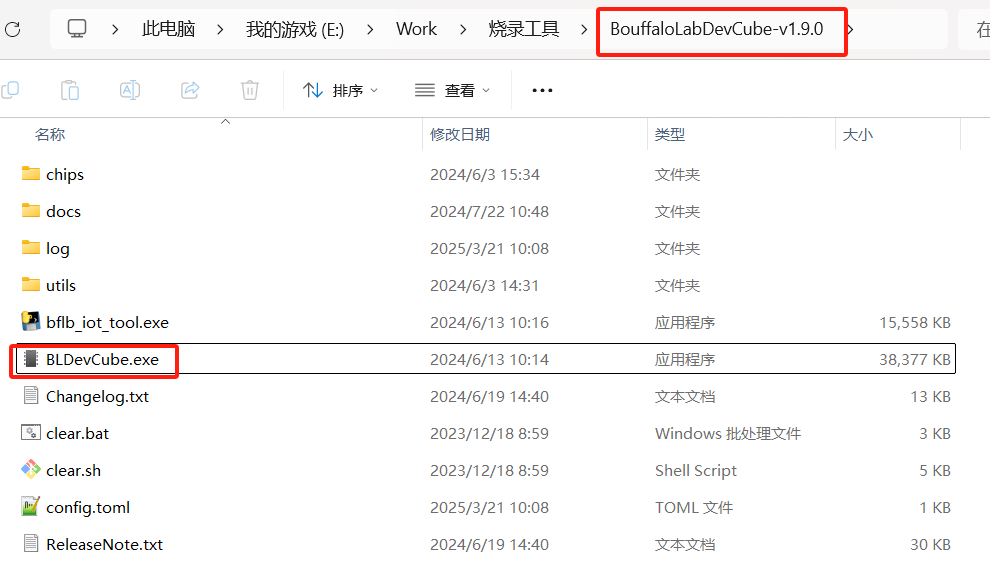
- Select the
BL616/618chip, as shown below, and clickOK:
Click to view
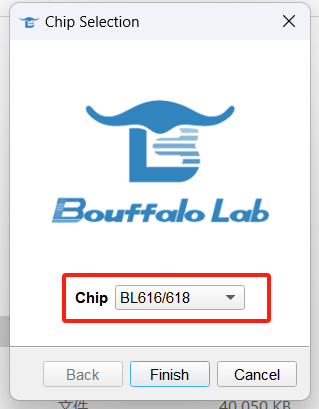
- Select the
IOTdownload mode
Select Uart on the right interface
If you use the CP2102 purchased from Ai-Thinker Taobao store, select baud rate 921600. If you have an FT232 chip, you can select 2000000. The development board serial chip is 340C, you can also select 2000000.
Click to view
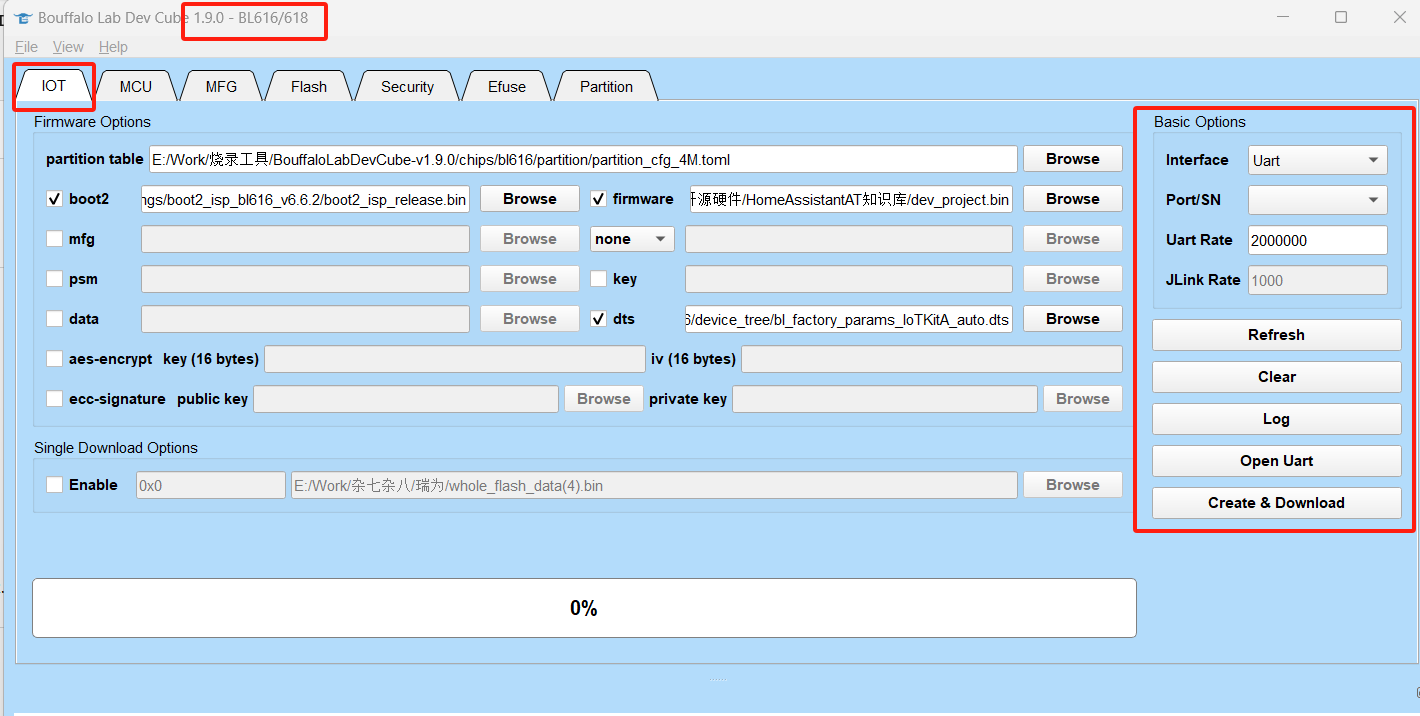
- Enable composite firmware and select the firmware, as shown below:
Click to view

2. Log Viewing
Serial Assistant Download
- It is recommended to use Ai-Thinker Combo-AT debugging tool:
Download - Use the debugging tool to install the serial assistant
- It is recommended to use Ai-Thinker Combo-AT debugging tool:

▫️Select Serial Port and Baud Rate
- Select the corresponding COM port
- Select baud rate: 2000000
3. Offline Voice Chip
Version v1.3 and above of AiPi-PalChatV2 no longer relies on flash tools to upgrade the firmware. You can use the AiPiPalChatV2 firmware directly.
We have burned the offline voice firmware into the main controller chip of AiPi-PalChatV2, it will automatically upgrade the old version of offline voice firmware.
Firmware Flashing
▫️Preparation Before Flashing
- Flashing software download: Click to Download
- Dedicated flashing tool, if you don't have one: Click to Buy
- Firmware download (wake word: 你好小安): Click to Download
▫️Wiring
| Flashing Tool | AiPi-PalChatV1 |
|---|---|
| GND | GND |
| DP | DP |
| DM | DM |
| VCC | 5V |
▫️Flashing
- (1). First open the flashing software as shown below:
Click to expand

After connecting the flasher and powering on, the red light stays on, the green light blinks, and when you press the button on the flasher, the green light turns off. At the same time, the device status in the upper computer changes to ONLINE, and the "Verify" and "Upgrade" buttons become active.
As shown below:

- (2). Click "Upgrade" to complete the flashing.

