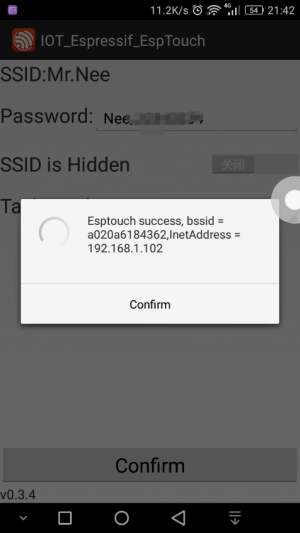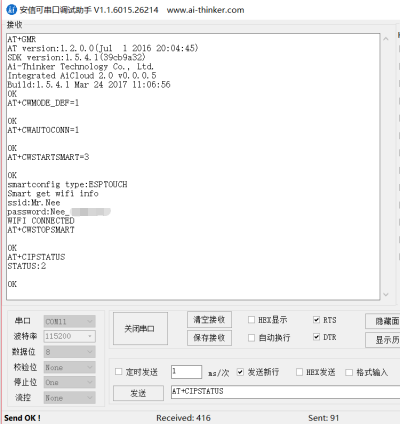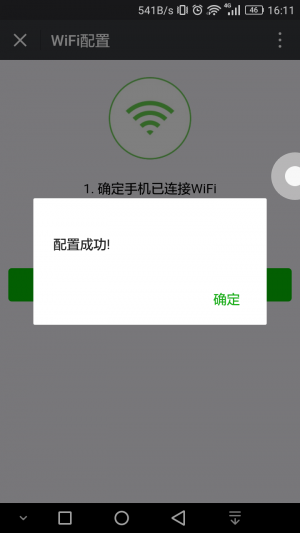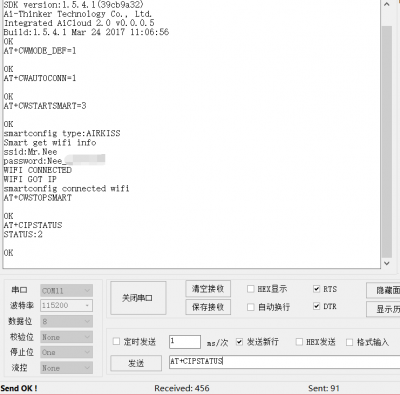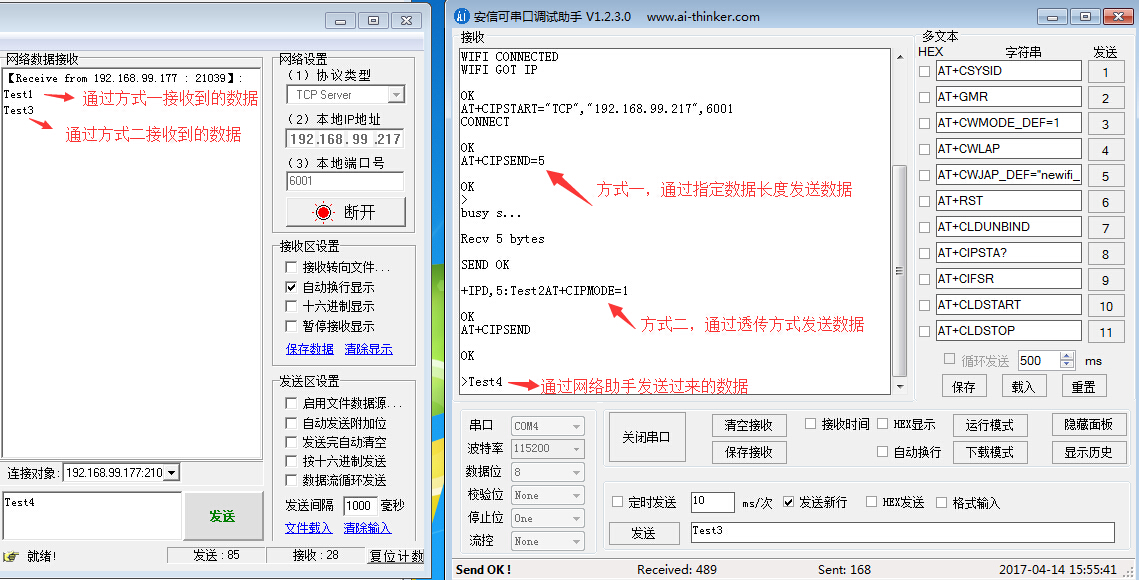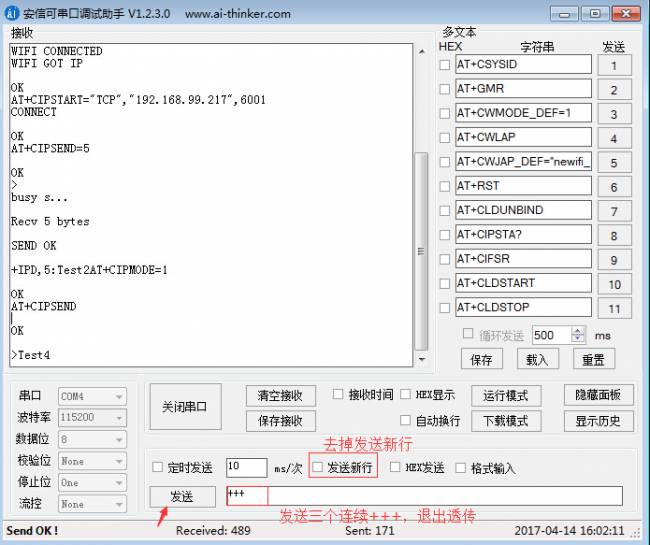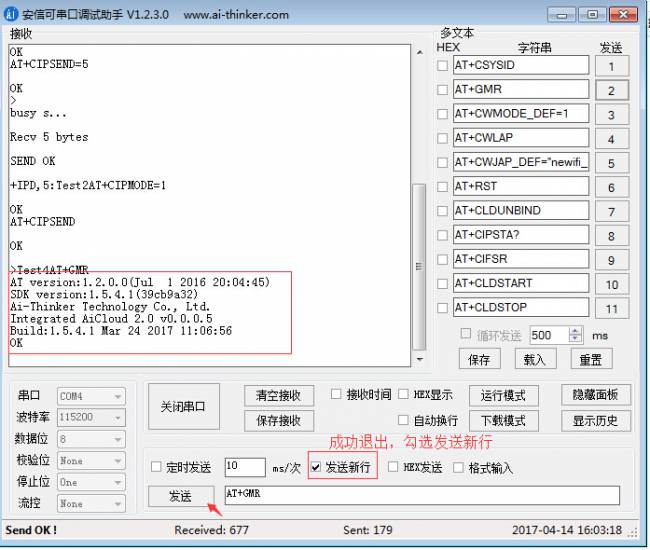ESP8266 & ESP32 use AT command development example
ESP8266 & ESP32 use AT command development example
Note: This page mainly uses AT commands to develop wifi modules.
Factory latest AT firmware and SDK source code: ESP8266 SDK发布
1. STM32 project example of ESP8266
AT command project: STM32AT command project for ESP8266
Instructions for use: unzip the project compression package to obtain
Tencent Cloud AT Command Control Lamp Project: stm32对接腾讯云控灯.zip
Ali Feiyan AT command light control project: STM32 Ali Feiyan AT command light control project of ESP8266
2. Smart config (Smartconfig) example
Description: Use two methods for network distribution, Espressif ESP-Touch and WeChat Airkiss.
Preparation: 1 NodeMCU or ESP8266 wifi module, ESP-Touch APP Android IOS
Mobile APP source code: https://github.com/EspressifApp/EsptouchForAndroid.git && https://github.com/EspressifApp/EsptouchForIOS.git
NodeMCU purchase link: NodeMCU purchase
Method 1: ESP-Touch
1, AT+CWMODE_DEF=1 !! Configure the WiFi module to work in single STA mode, and save the configuration in flash
2, AT+CWAUTOCONN=1 !! Enable automatic connection to AP after power on
3, AT+CWSTARTSMART=3 !! Support ESP-Touch and Airkiss smart distribution network
4. Connect the mobile phone to the AP that needs network configuration, open the mobile APP ESP-Touch, enter the password, click OK, and wait for the network configuration to succeed, see Figure 1
Figure 1
5, AT+CWSTOPSMART !! Regardless of whether the network configuration is successful or not, you need to release the memory occupied by the quick connect, see Figure 2
6, AT+CIPSTATUS !! Check the network connection status
Figure 2
To
Method 2: Airkiss
1, AT+CWMODE_DEF=1 !! Configure the WiFi module to work in single STA mode, and save the configuration in flash
2, AT+CWAUTOCONN=1 !! Enable automatic connection to AP after power on
3, AT+CWSTARTSMART=3 !! Support ESP-Touch and Airkiss smart distribution network
4. Open WeChat, follow the WeChat public account “Anxinke Technology”, click wifi configuration, click start configuration, enter the password, click connect, see Figure 3
Figure 3
5, AT+CWSTOPSMART !! Regardless of whether the network configuration is successful, you need to release the memory occupied by the quick connect
6, AT+CIPSTATUS !! Check the network connection status, Figure 4
Figure 4
3. HTTP communication example
1, AT+GMR !! Start querying version information
AT version:1.2.0.0(Jul 1 2016 20:04:45)
SDK version: 1.5.4.1(39cb9a32)
Ai-Thinker Technology Co., Ltd.
Integrated AiCloud 2.0 v0.0.0.5
Build: 1.5.4.1 Mar 24 2017 11:06:56
OK
2, AT+CWMODE_DEF=1 !! Configure the WiFi module to work in single STA mode, and save the configuration in flash
OK
3, AT+CWJAP_DEF=“newifi_F8A0”,“anxinke123” !!Connect to the Internet
WIFI CONNECTED
WIFI GOT IP
OK
4, AT+CWAUTOCONN=1 !! Enable automatic connection to AP after power on
OK
5, AT+CIPSTART=“TCP”,“183.230.40.33”,80 !!Connect to the server To CONNECT
OK
6, AT+CIPMODE=1 !! Set transparent transmission
OK
7, AT+CIPSEND !! Start sending
OK
8.> GET request
GET /devices/5835707 HTTP/1.1
api-key: xUrvOCDB=iRuS5noq9FsKrvoW=s=
``Host:api.heclouds.com
``\r\n\r\n(end)
Response:
HTTP/1.1 200 OK
Date: Tue, 09 May 2017 01:21:06 GMT
Content-Type: application/json
Content-Length: 213
Connection: keep-alive
Server: Apache-Coyote/1.1
Pragma: no-cache
{“errno”:0,“data”:{“private”:false,“protocol”:“EDP”,“create_time”:“2017-05-06 12:51:52”,“online”:false,“ location”:{“lon”:0,“lat”:0},“id”:“5835707”,“auth_info”:“Light001”,“title”:“SLight”,“tags”:[]},“ error”:“succ”}
9,>POST request
POST /devices/5835707/datapoints HTTP/1.1
api-key: xUrvOCDB=iRuS5noq9FsKrvoW=s=
``Host:api.heclouds.com
Content-Length:60
\r\n
{“datastreams”:[{“id”:“switch”,“datapoints”:[{“value”:1}]}]}|(end)
Response:
HTTP/1.1 200 OK
Date: Tue, 09 May 2017 01:28:42 GMT
Content-Type: application/json
Content-Length: 26
Connection: keep-alive
Server: Apache-Coyote/1.1
Pragma: no-cache
{“errno”:0,“error”:“succ”}
10, +++ !! Exit the transparent transmission, do not check the new line (\r\n)
===== 3. STA+ connect to TCP Server =====
—-
1,AT+CWMODE_DEF=1 !! Working in a single station module, setting parameters are saved to flash
2,AT+CWJAP_DEF=“newifi_F8A0”,“anxinke123” !! Connect to the router and save to flash
3,AT+CIPSTART=“TCP”,“192.168.99.217”,6001 !! Connect to the TCP server, this experiment uses the network debugging assistant to test
4,AT+CIPSEND=5 !! Method 1: Send data with specified data length (Data:test1), ``see Figure 1
</wrap> Figure 1
5,AT+CIPMODE=1 !! Method 2: Use transparent transmission mode to send data
6,AT+CIPSEND !! Send data (Data: Test2), see above “Figure 1”:
7, send: +++ !! Exit the transparent transmission and send three consecutive +++, do not check the new line (\r\n), see the picture below:
8. After exiting successfully, you can send AT command !! See the picture below: