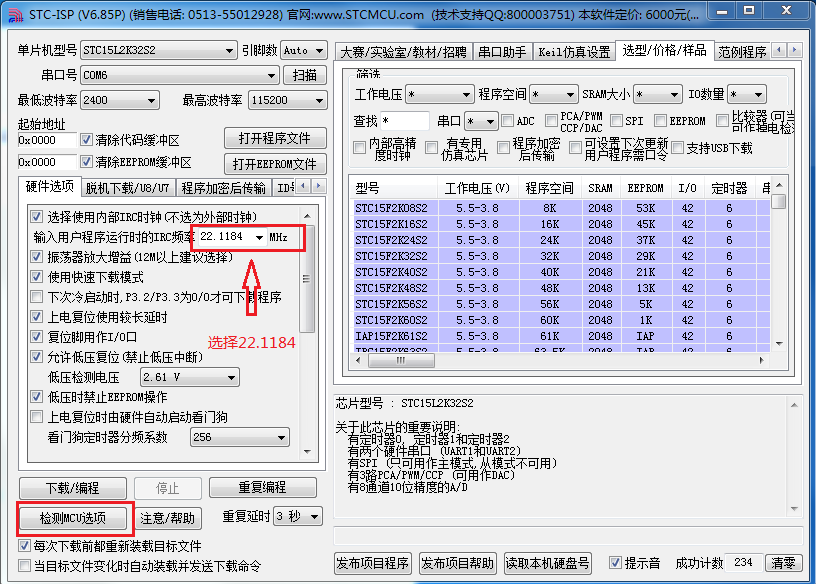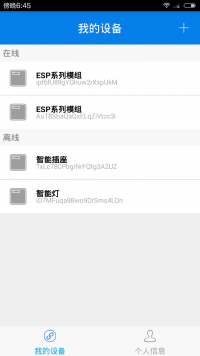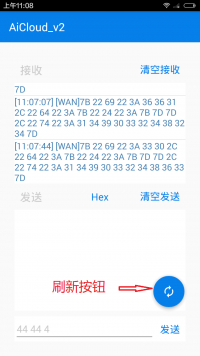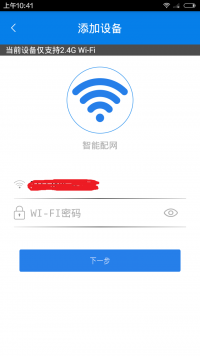ESP8266 IoT Big Blackboard (AiCloud 2.0 new version)
ESP8266 IoT Big Blackboard (AiCloud 2.0 new version)
Product introduction
ESP8266 cloud function test version Black board T5 is a cloud test version of an ultra-low power UART-WiFi module based on Espressif ESP8266 developed by Shenzhen Anxinke Technology Co., Ltd. It can be easily developed for secondary development and connected to the cloud. Service, realize the global control of 3/4G mobile phones anytime, anywhere, and accelerate product prototype design.
An ultra-simple development platform for the Internet of Things, an open source and fast hardware prototype platform, including firmware and development board, with a simple AT command can be transferred to the server instructions added to the cloud, directly send and receive data remotely.
Features
Open source, small size, interactive, programmable, low cost, one-key configuration, simple, smart, WiFi hardware
Support 802.11b/n/g wireless standard; Independently develop MCU platform with high cost performance; Support UART/GPIO data communication interface;
Support STA/AP/STA+AP coexistence working mode; Support SmartLink intelligent networking function (provide APP); Support wireless firmware upgrade;
Support WPS networking configuration; Built-in onboard antenna; Temperature and humidity sensor; Adjustable RGB three-color light; Provide rich AT command set configuration;
Free AiCloud cloud service is available for debugging;
3 AA batteries/5V adapter power supply;
Size: 61.6mm x 56.2mm;
With GPIO, PWM, I2C, 1-Wire, ADC and other functions, combined with cloud firmware to provide the fastest way for your prototype development.
Only need to understand a few simple AT commands, you can use the microcontroller to realize network communication, and the development speed is extremely fast. It can save a lot of time and cost, accelerate product launch, and gain first-mover advantage!
Quick start
Preparation
1. APP download link:
2. Cloud function test version Black board factory MCU firmware and source code download address: includes firmware source code
3. The latest firmware download address of the WiFi module (ESP8266): AiCloud 2.0 AT firmware
Firmware programming method
Note: Need to upgrade the firmware of WiFi module and MCU.
1. WiFi module burn firmware
1. Connect the WIFI_TX and WIFI_RX of the WiFi module of the development board with a serial port tool (USB-TTL), and then pull down CH_0 (the jumper cap can be shorted);
2. Burn according to the picture burning method in the ESP8266 firmware compression package;
3. Refer to 如何为 ESP 系列模组烧录固件 for programming.
2. MCU burning Hex firmware
1. The MCU adopts STC15L2K32S2, and the download tool can be downloaded on the official website of Hongjing http://www.stcmcu.com/;
2. Open the STC-ISP tool, the serial port tool (USB-TTL) TX and RX are respectively connected to the R and T pins, to share the ground, and then click the check MCU option, the module will automatically complete the software configuration;
3. Click “Open Program File”, select the Hex firmware of the MCU, and note that the IRC frequency when the user program is running is “22.1184MHz”;
Test method
The function of this update is to control the RGB light of the cloud function test board through the mobile APP (ios). The cloud service has been updated from AiCloud1.0 to AiCloud2.0. If the customer wants to drive other sensors on the cloud function test board, please refer to the first version of the program to transplant by yourself.
1. Please ensure that ESP8266 and MCU firmware are updated to the latest.
2. Short-circuit the cloud function test WIFI_TX and CON5, WIFI_RX and CON7 respectively. As shown below:
3. Turn on the power switch. If the MCU communicates with ESP8266 successfully, the red, green and blue lights of the cloud function test board will light up at the same time.
4. If only LED2 is on on the cloud function test board after waiting a few seconds, it means that the router has been connected successfully, otherwise, the router has not been successfully connected, please check whether the router is working normally or “re-distribute the network, please refer to step 8.” ''
5. After waiting a few more seconds, if only the LED3 light on the cloud function test board is on, it means that AiCloud 2.0 has been successfully connected.
6. Open the mobile APP AiSmart, enter the main interface of the device, as shown in the figure below, select the corresponding intranet device, “If the device is not found, please pull down the device list to refresh,” or check whether the ESP8266 is connected to the router.
7. Enter the control interface, click the refresh button, the page will switch to the cloud function test board test page, as shown in the figure below.
8. Click the cloud function test “K1” button to enter the network configuration mode, at this time LED1 turns on, and at the same time, the mobile phone APP is connected to the router WiFi. Open the main interface of the APP device and click the “+” button in the upper right corner to enter the WiFi network configuration interface. Follow the page prompts to complete the network configuration steps, as shown in the figure below.
9. The network distribution is successful. If the device is offline, please “pull to refresh” to control the LED of the development board.
Attachment download
Schematic download: iot_black_board_t5_sch.pdf
Download the old version of the MCU program: iot_black_board_t5_mcu_src.rar
The ESP8266 cloud function test version Black board T5 purchase address: https://item.taobao.com/item.htm?spm=a1z10.3-c.w4002-5350375195.10.dSXOFz&id=520790871605